How to Create a UDP Server for Free Internet in 2025 (Step-by-Step Guide)
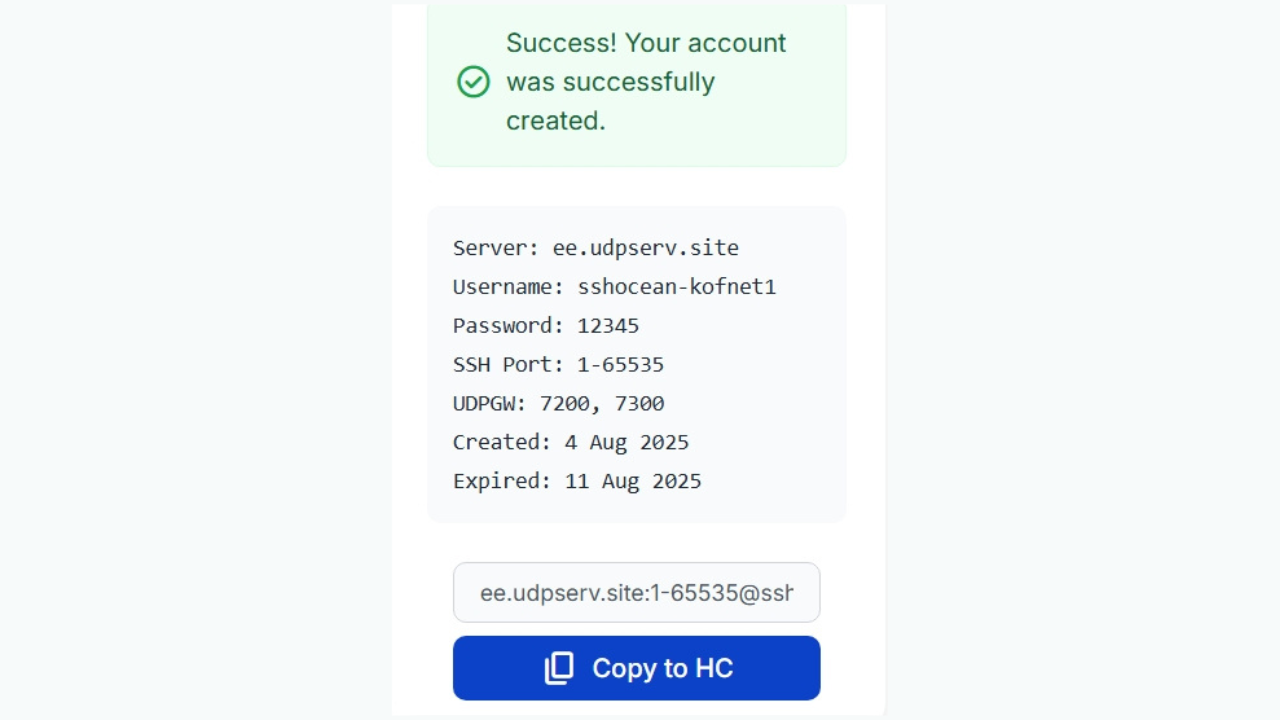
Table of Contents
Introduction
If you're looking for a way to access free internet in 2025, then setting up a UDP server is one of the best options. Using trusted platforms like SSHOcean, you can create an SSH UDP custom server and connect through popular tunneling apps such as HTTP Custom. This allows you to bypass ISP restrictions and enjoy data free browsing legally and securely.
In this blog, we'll walk you through how to create a UDP server using SSHOcean, then explain everything you need to know about how UDP works for free internet users.
Step-by-Step: How to Create a UDP Server for Free Internet
1Step 1: Open the SSHOcean Website
Open your browser and go to https://sshocean.com.
On the homepage, navigate to the top menu and click on Services.
From the dropdown, select SSH UDP Custom.
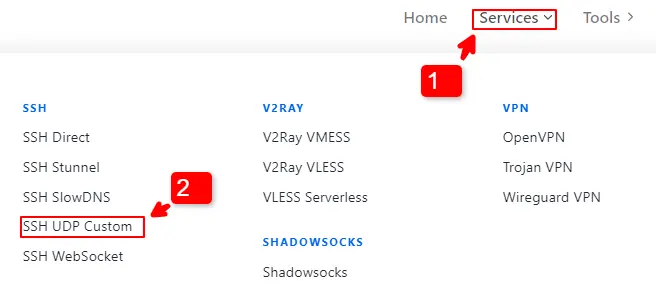
This is where you'll begin creating your UDP tunneling server.
2Step 2: Select Your Server Location
Scroll down to view a list of available servers organized by country.
Choose a server located closest to your country or region this helps reduce latency and improves connection speed.
Make sure the server is online and not at full capacity.
Once you've found the right one, click on Create Account.
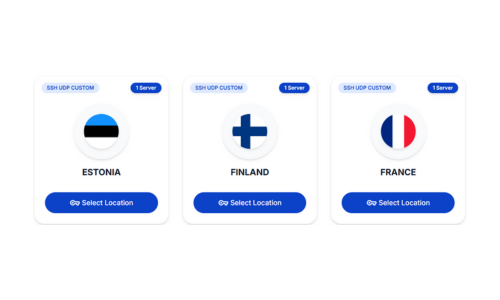
Tip:
Servers closer to your physical location tend to be more stable and faster.
3Step 3: Enter Username and Password
In the Username field, type a username of your choice (e.g., kofnet).
In the Password field, type a secure password.
Complete the CAPTCHA to prove you're not a robot.
Click on Create Now.
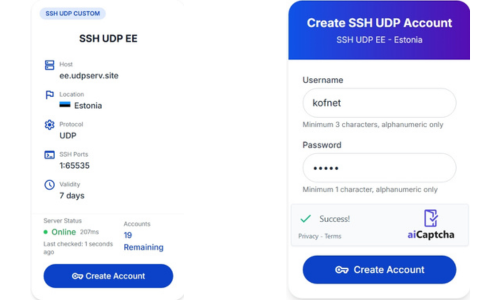
Your UDP server credentials will be displayed on the screen.
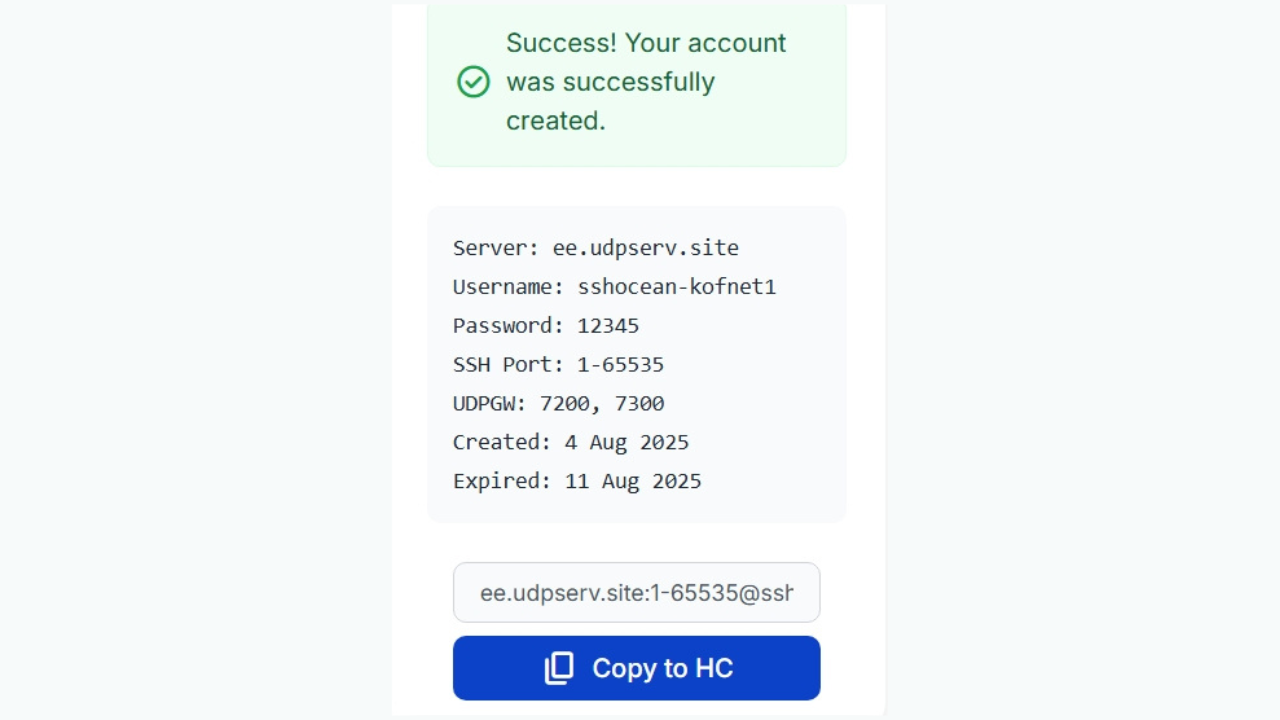
4Step 4: Copy to HTTP Custom App
After your server is created, scroll down the results page.
Click on the Copy to HTTP Custom button.
This generates a config link or file that can be used inside the HTTP Custom app.
Now you're ready to use your newly created UDP server for free internet access.
5Step 5: Import Config to HTTP Custom
Open the HTTP Custom app (download it from the Play Store).
Tap the three-dot menu and choose Import Config or Paste Config.
Paste or upload the details you got from SSHOcean.
Hit Connect and wait for the connection to establish.
Success!
If everything is correct, you'll now have access to free internet via your UDP tunnel.
Learn More: What is UDP and How Does It Help with Free Internet?
What is UDP?
UDP stands for User Datagram Protocol. It is one of the core protocols used for transferring data across the internet. Unlike TCP (Transmission Control Protocol), UDP doesn't establish a connection before sending data. It sends packets directly, without checking if the data was received properly.
Why is UDP Used for Free Internet?
Faster Data Transfer:
Since UDP skips the connection-handshake process, it allows faster delivery useful for apps that require speed like games, video streaming, and tunneling.
Lightweight and Efficient:
UDP packets are smaller and require fewer resources, making them perfect for tunneling apps that simulate network behavior.
Easy to Bypass Restrictions:
Many ISPs monitor and throttle traditional TCP traffic. UDP can sometimes bypass these restrictions and firewalls, especially when combined with tunneling apps like HTTP Custom or SlowDNS.
Common Apps That Use UDP Tunneling
- HTTP Custom
- SlowDNS
- V2Ray
- Shadowsocks
These apps rely on custom DNS or SSH UDP servers to allow free browsing by bypassing ISP firewalls or zero-rated domains.
Final Thoughts
Now you know exactly how to create a UDP server for free internet in 2025 using SSHOcean and HTTP Custom. This method is not only effective but also safe when used responsibly. Always make sure you follow local laws and ISP guidelines when using such methods.
Related Tutorials
If this guide helped you, consider checking out more of our tutorials on:
Need More Help?
Explore our comprehensive collection of tutorials and guides for free internet access, VPN setup, and more.
Browse All Tutorials