How to Create Stark VPN Files: Step-by-Step Guide for Unlimited Free Internet (2025)
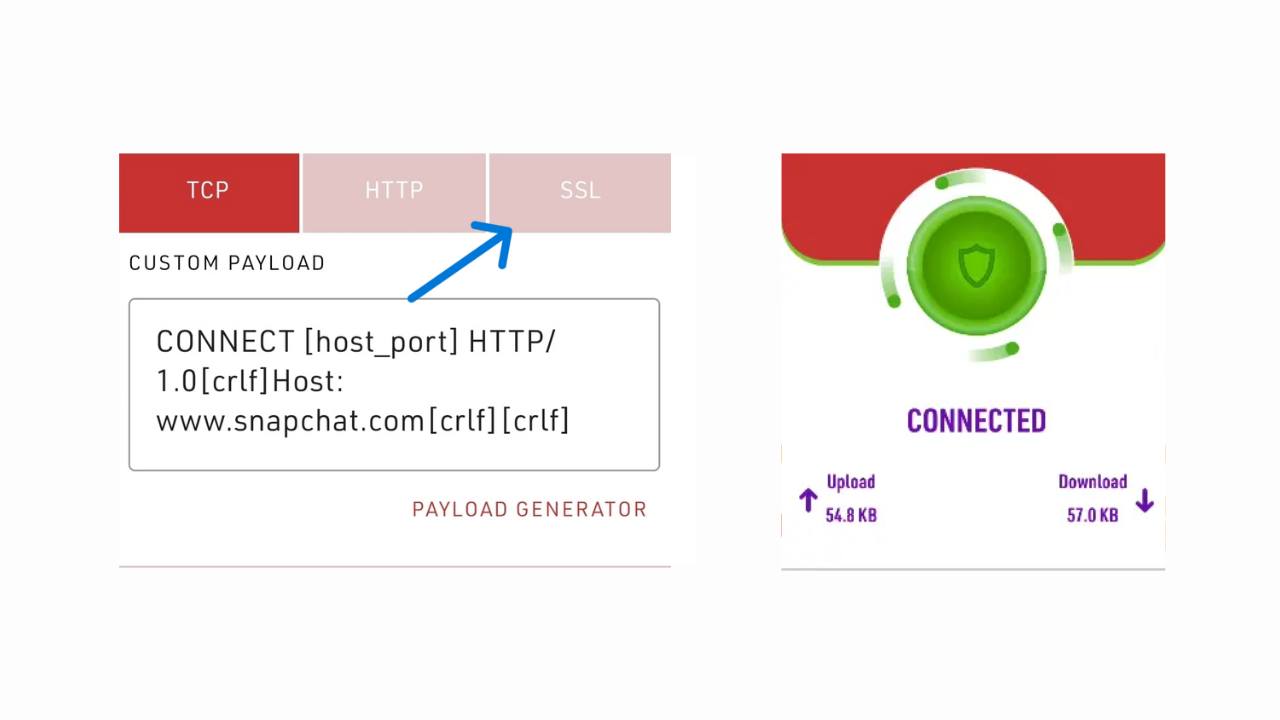
If you want to enjoy unlimited browsing without paying for data, Stark VPN is one of the most reliable apps available in 2025. In this guide, we'll walk through how to Create Stark VPN Plus Files step by step so you can configure Stark VPN for free internet using an SNI Bug Host.
This method works in any country, as long as you have a working SNI. Let's get started.
Requirements
Before we begin, make sure you have the following:
- Stark VPN App
- SNI Bug Host
Step 1: Download Stark VPN
The first step is to download and install Stark VPN from the Play Store:
Download Stark VPNStep 2: Generate an SNI Bug Host
To generate an SNI Bug Host:
- Search for your country.
- Select it, and your SNI will be generated.
- Copy one of the provided SNIs.
You'll use this copied SNI when setting up Stark VPN.
Step 3: Configure Stark VPN
Now that you have your app and an SNI Bug Host, let's set up Stark VPN.
- Open Stark VPN.
- Click the Navigation Menu on the top left corner of the screen.
- Select Custom Settings.
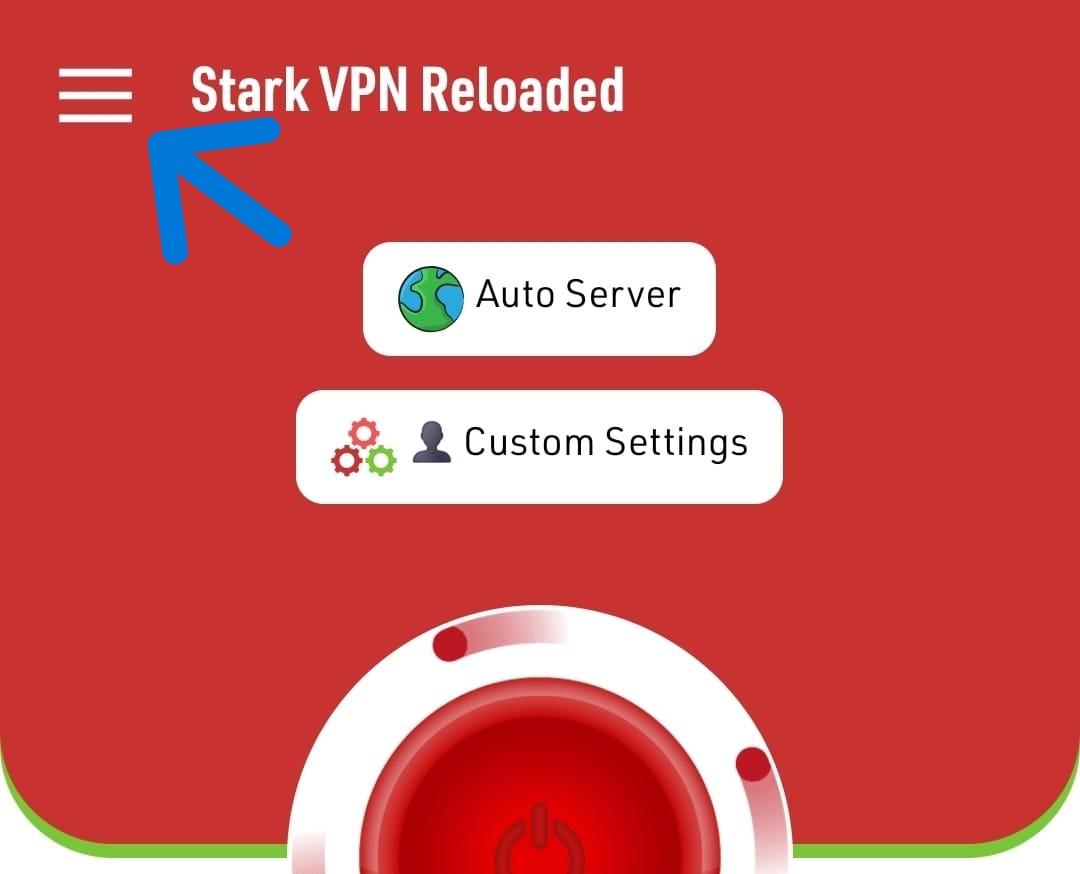
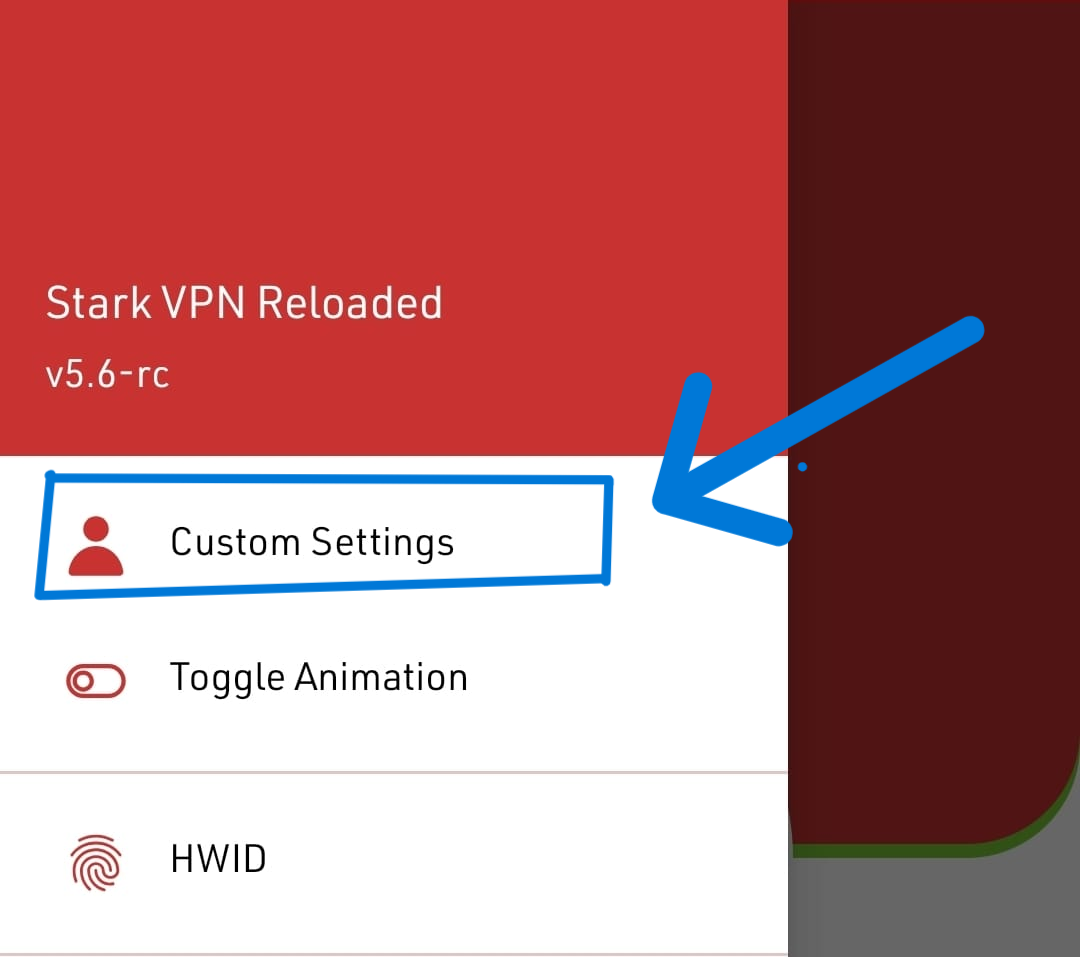
Inside the custom settings, you'll see multiple connection options:
- TCP → Use this if you want to connect with a payload.
- HTTP → Use this if you want to connect using a custom host.
- SSL → Use this if you want to connect using an SNI Bug Host.
Since Stark VPN already has its own servers, there is no need to create or use a payload. In this guide, we'll use the SNI Bug Host, so select SSL.
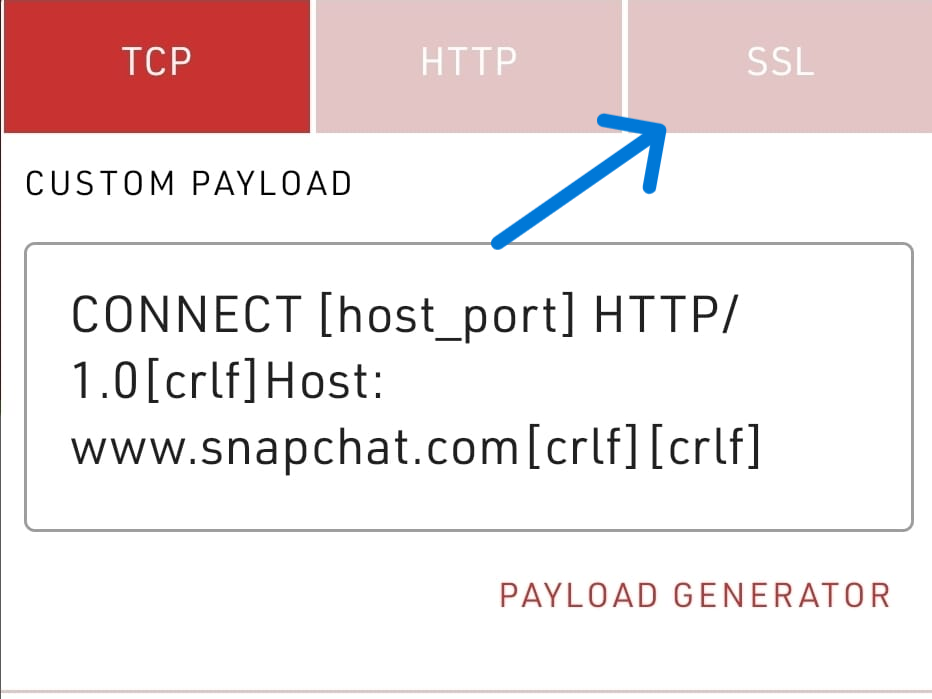
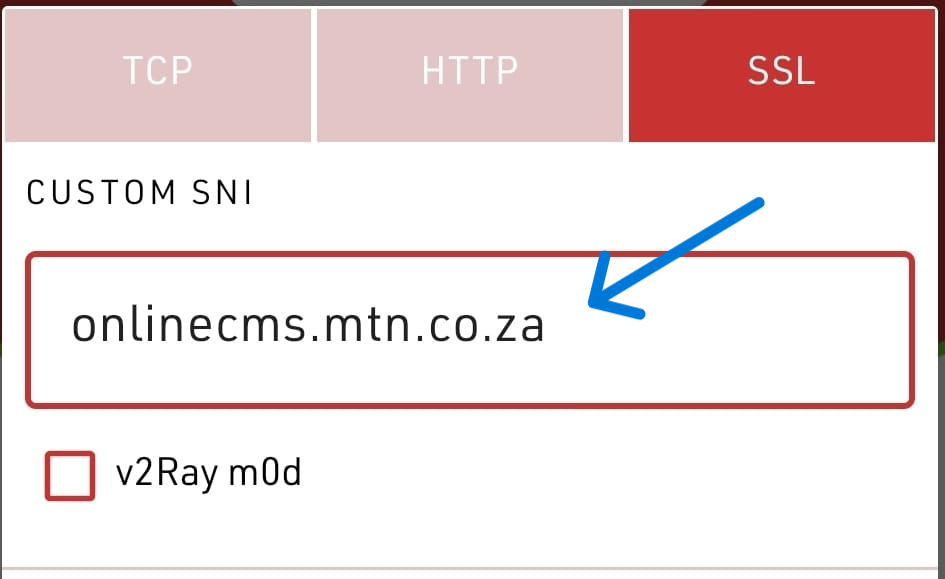
- Replace the provided CUSTOM SNI with the SNI you copied earlier.
- Select v2Ray Mode.
- Under CONNECTIVITY PORT, type 443.
- Click Save.
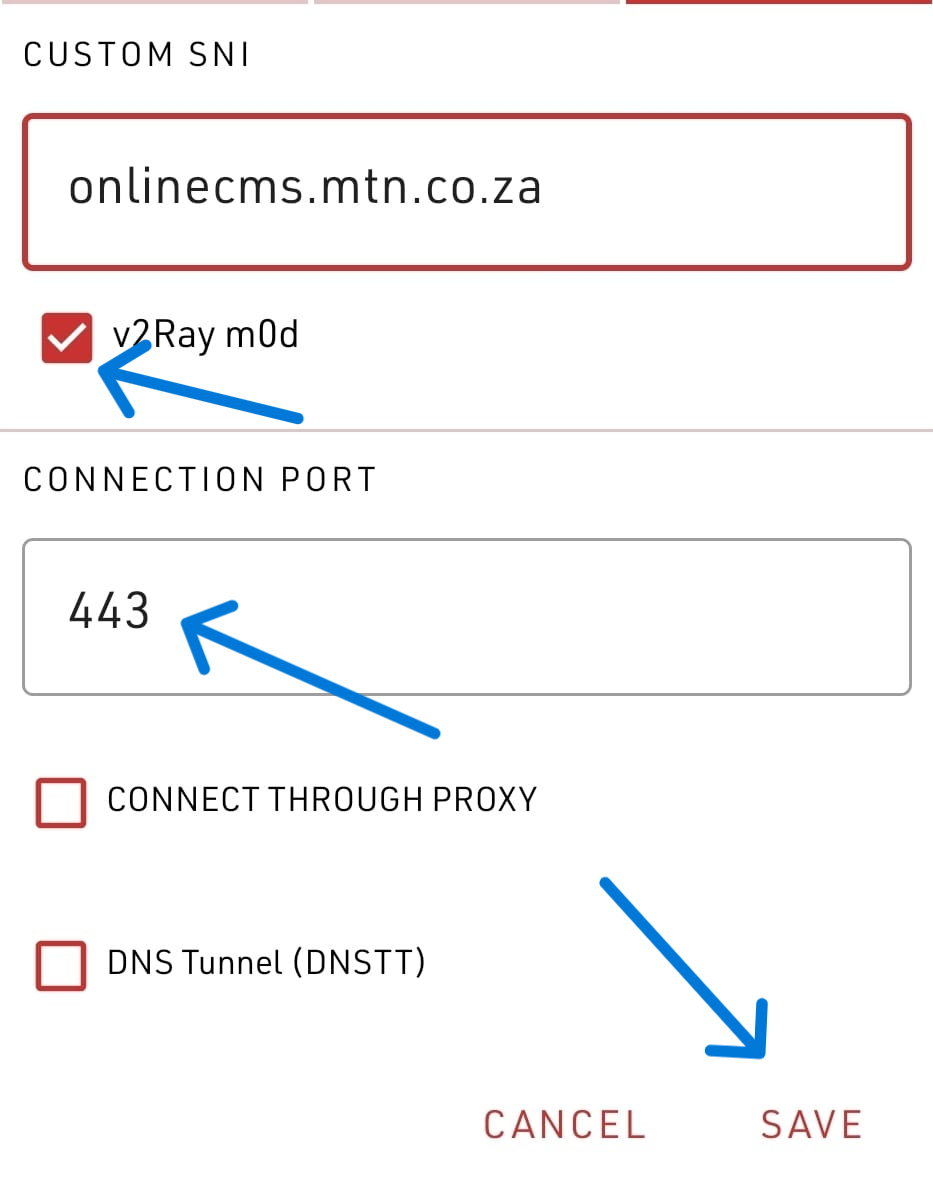
Step 4: Start the Connection
Now that your custom settings are ready:
- Make sure Custom Settings is selected under TWEAK.
- Click on the Power Icon to initiate the connection.
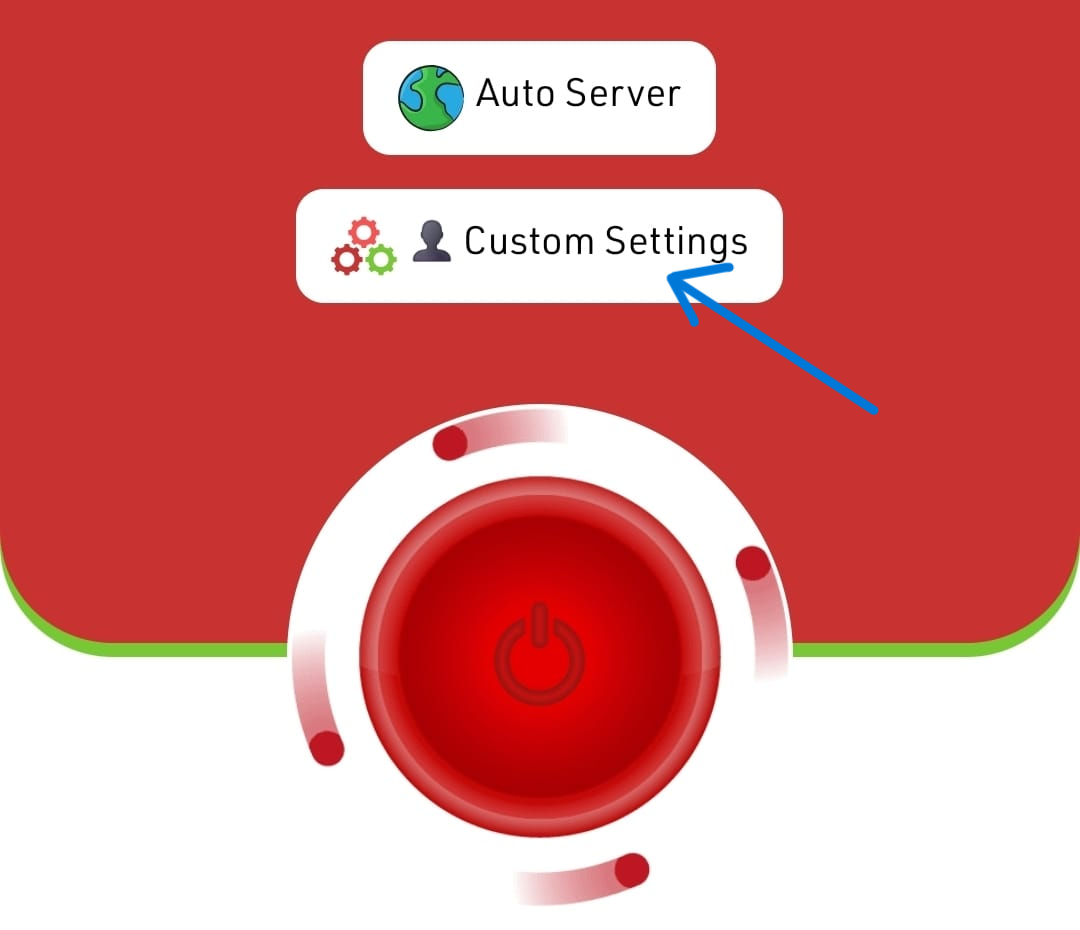
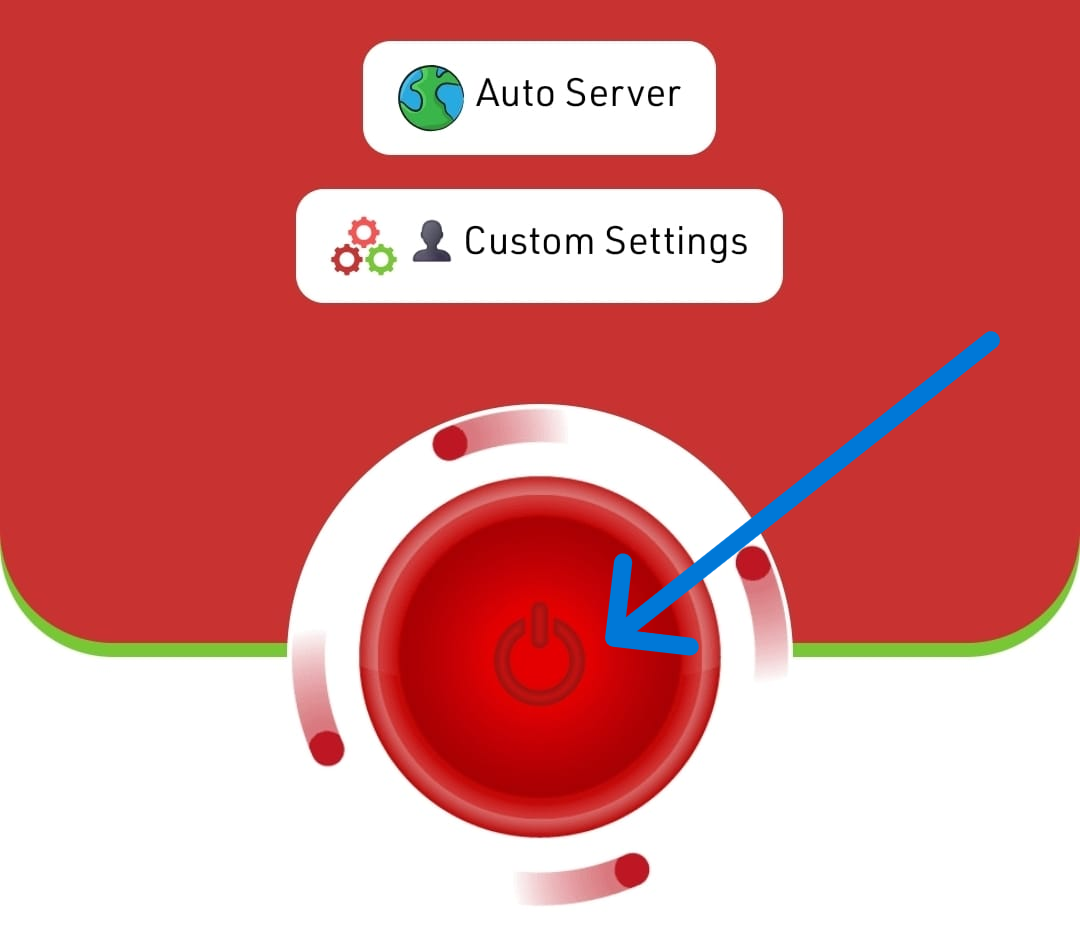
If your SNI is working, Stark VPN will connect successfully.
Step 5: Browse the Internet for Free
Once you are connected, you can minimize Stark VPN. Do not exit the app completely — it must run in the background to maintain your internet connection.
Now open your browser, social media apps, or any other app, and enjoy free internet access.
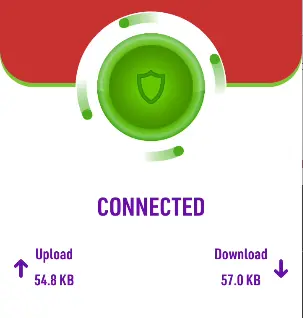
Why Use Stark VPN with an SNI Bug Host?
Stark VPN is powerful because it comes with built-in servers, which means you don't need to rely on external SSH accounts or payloads. When you Create Stark VPN Plus Files with an SNI Bug Host, you're simply instructing the app to bypass restrictions by routing your traffic through a working domain (SNI).
This method is effective because:
- It works in any country.
- It doesn't require advanced setups like SSH accounts.
- You only need a valid bug host to get started.
- Stark VPN's servers are stable and fast.
Troubleshooting
If you face connection issues while trying to configure Stark VPN for free internet:
- Try a different SNI Bug Host from the generator.
- Make sure you entered the SNI correctly in the custom settings.
- Check that the Connectivity Port is set to 443.
- Ensure SSL mode is selected under custom settings.
Most connection failures are due to using an expired or inactive bug host, so always verify your SNI before proceeding.
Conclusion
Now you know how to Create Stark VPN Plus Files and configure Stark VPN for free internet in 2025. This step-by-step method works across all countries as long as you have a valid bug host. With Stark VPN's built-in servers and SSL support, you don't need complex setups or additional tools — just the right SNI.
Follow the steps carefully, test different SNIs if needed, and soon you'll be browsing the internet for free.
Check Out More Tutorials
How to Create HA Tunnel Plus Files
Learn how to configure HA Tunnel Plus for unlimited free internet access.
How to Create HTTP Custom Files Using Slow DNS
Learn how to create HTTP Custom files using Slow DNS for unlimited free internet access.
Ready to Get Started?
Follow this guide step-by-step to create your Stark VPN files and enjoy unlimited free internet access.
Explore More Tutorials