How to Create HTTP Custom Files Using Slow DNS: Step-by-Step Guide for Unlimited Free Internet (2025)
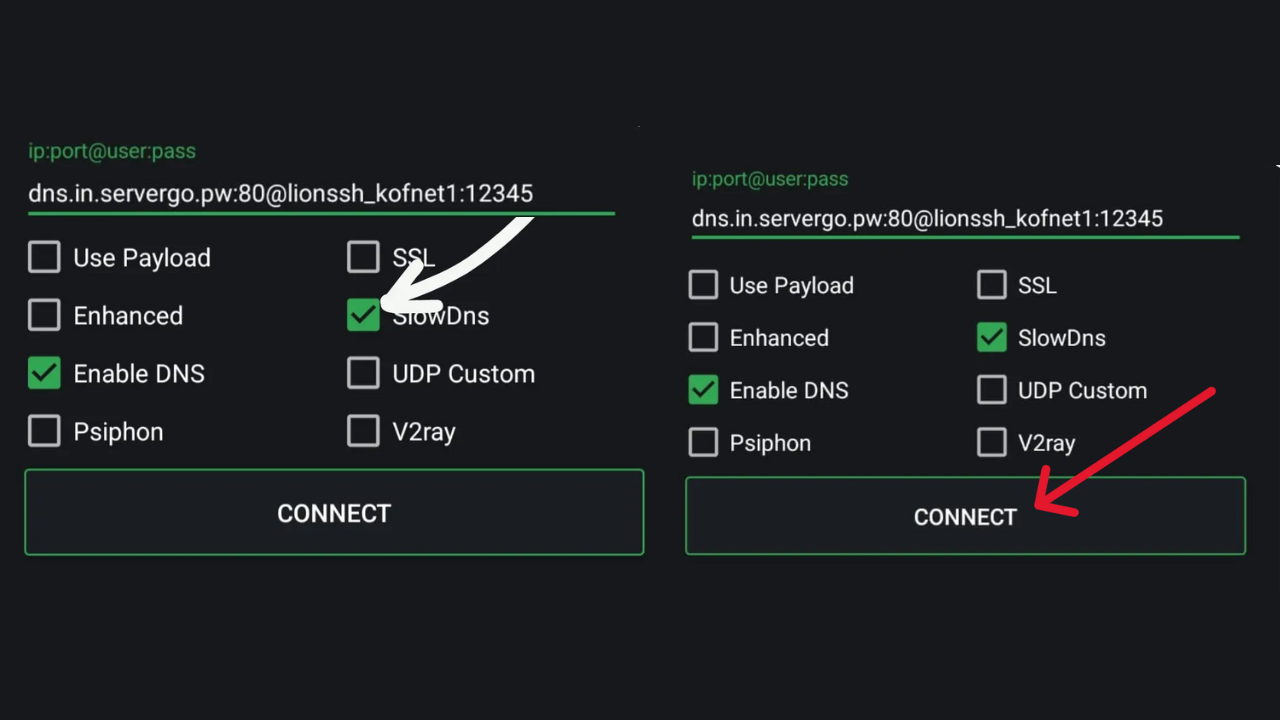
If you've been searching for a reliable way to enjoy unlimited free internet using the HTTP Custom app with a Slow DNS server, you're in the right place. This step-by-step tutorial will guide you through the process of setting everything up, from creating your Slow DNS server to connecting successfully. Once completed, you'll be able to browse, chat, and stream without consuming your regular data plan.
What You Will Need
Before starting, make sure you have the following tools ready:
- HTTP Custom app: This is the tunneling app that will allow you to configure your Slow DNS connection.
- Slow DNS server: A server that supports Slow DNS tunneling for free internet access.
Having both of these ready before starting will make the setup process much quicker.
Step 1: Create a Slow DNS Server
To use Slow DNS in HTTP Custom, you'll first need to set up a Slow DNS server. This server will act as the middleman between your device and the internet, allowing you to connect without using your normal data balance.
Follow this guide to create one:
Once you complete the server creation process, you'll receive details similar to the following:
Hostname
Nameserver
Username
Password
DNS Public Key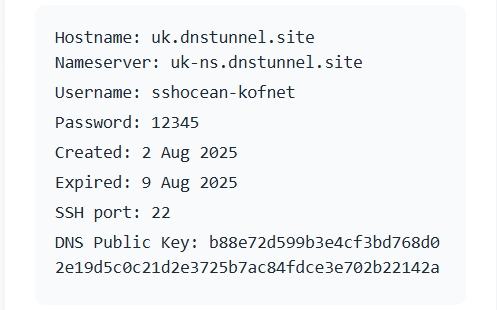
Copy all of these details somewhere safe—you will need them in the next step.
Step 2: Open HTTP Custom
Next, launch the HTTP Custom app on your device.
In the field labeled ip:port@user:pass, replace the existing information with your Slow DNS server details in the following format:
- IP: Hostname
- Port: 80
- User: Your server username
- Pass: Your server password
Here's an example:
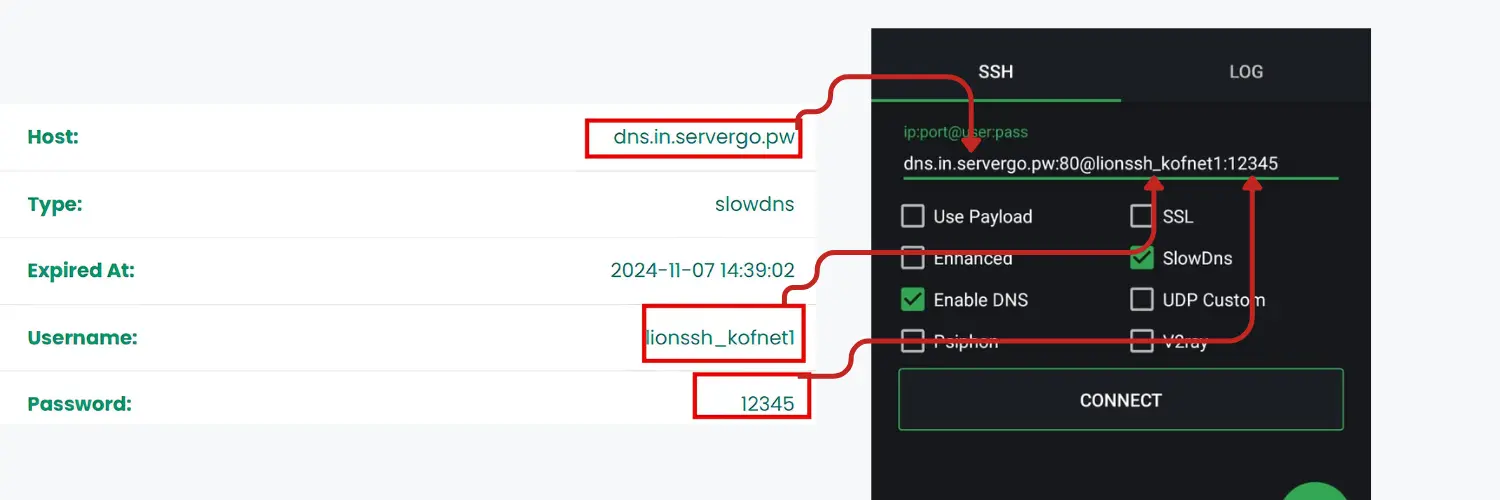
Step 3: Configure Slow DNS Settings
Inside HTTP Custom, tap the puzzle icon to open the Plugin Settings menu. From here, choose SlowDNS settings.
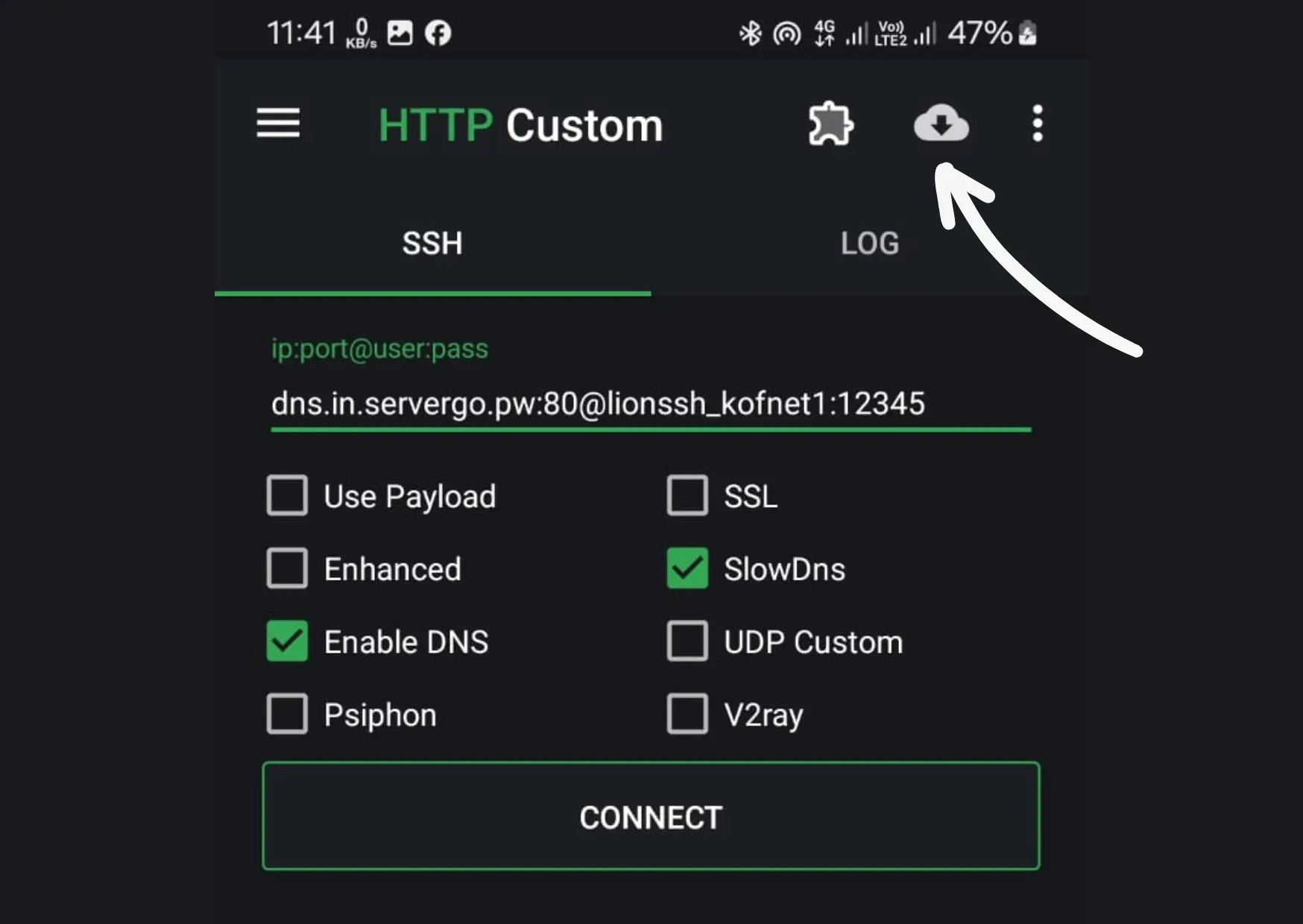
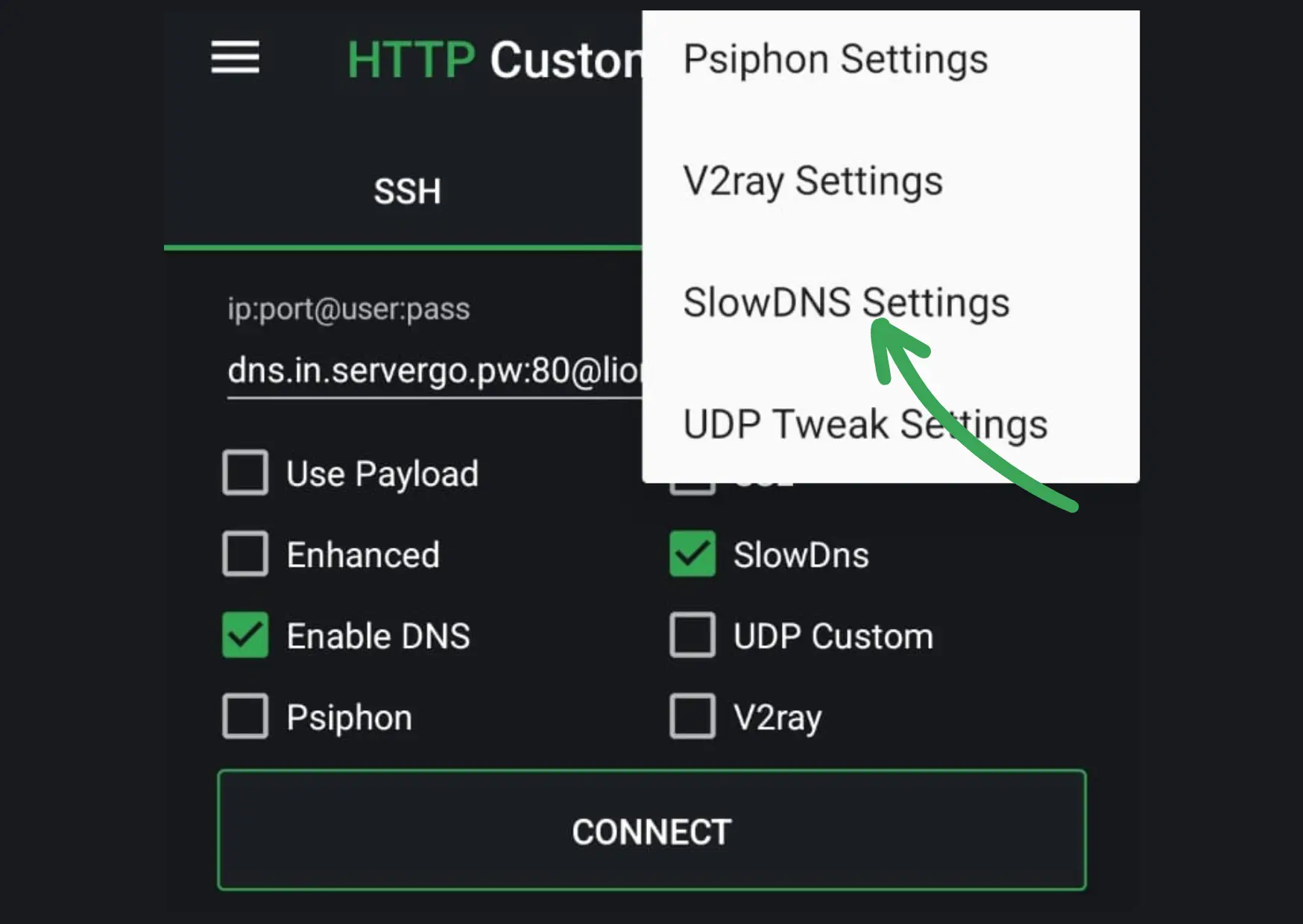
Now, fill in the following fields exactly as shown:
- Domain Name System (DNS): 8.8.8.8
(This is Google's public DNS server and works well for most connections.) - Nameserver: Your Slow DNS Nameserver (from Step 1)
- Public Key: The DNS server public key (also from Step 1)
Once all details are entered correctly, click Apply to save your settings.
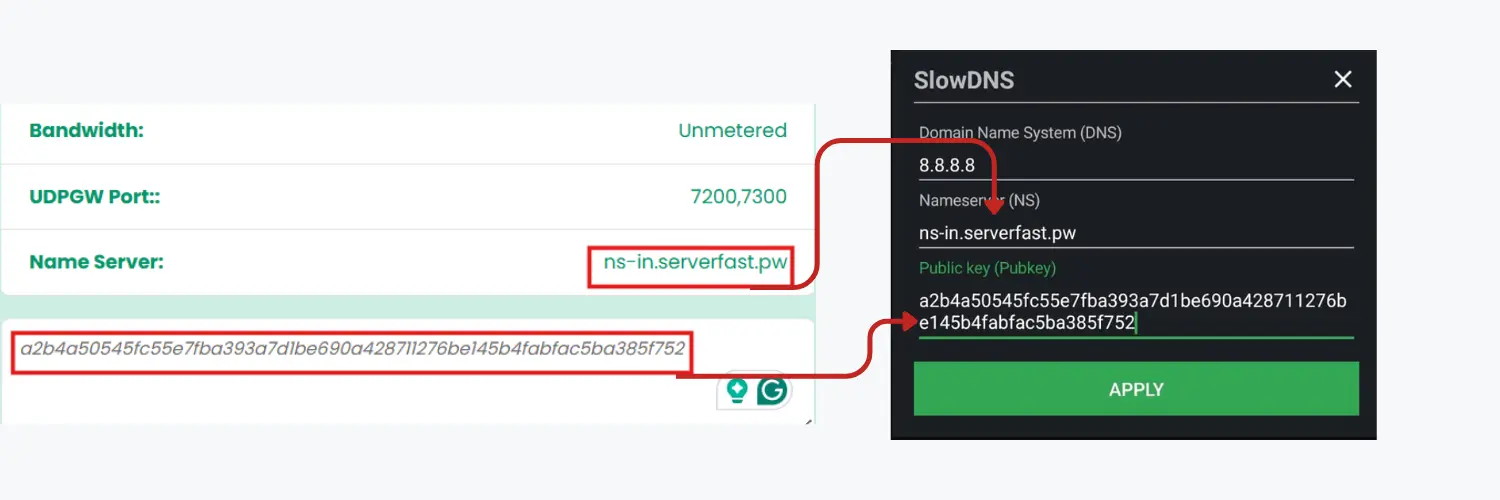
Step 4: Connect to the Internet
Before connecting, ensure that Slow DNS is selected as your tunneling method in HTTP Custom.
Now, click Connect and wait a few seconds. If your configuration is correct, the status will change to Connected, meaning you are now online using your Slow DNS server.
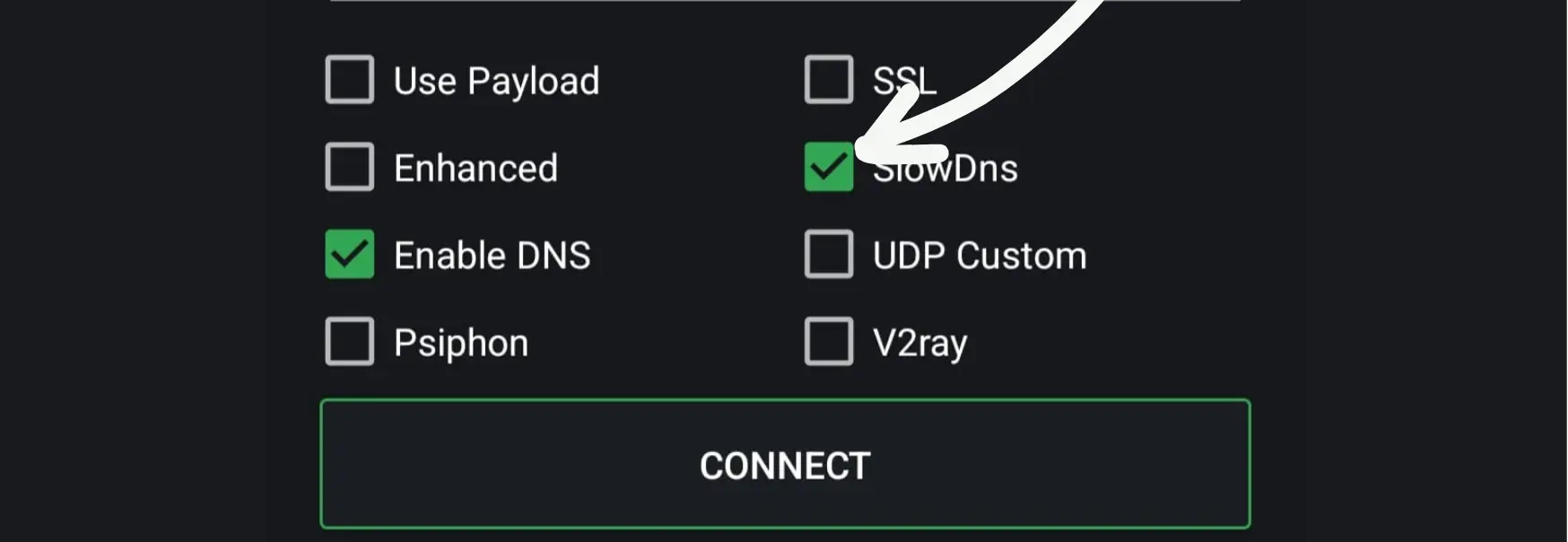
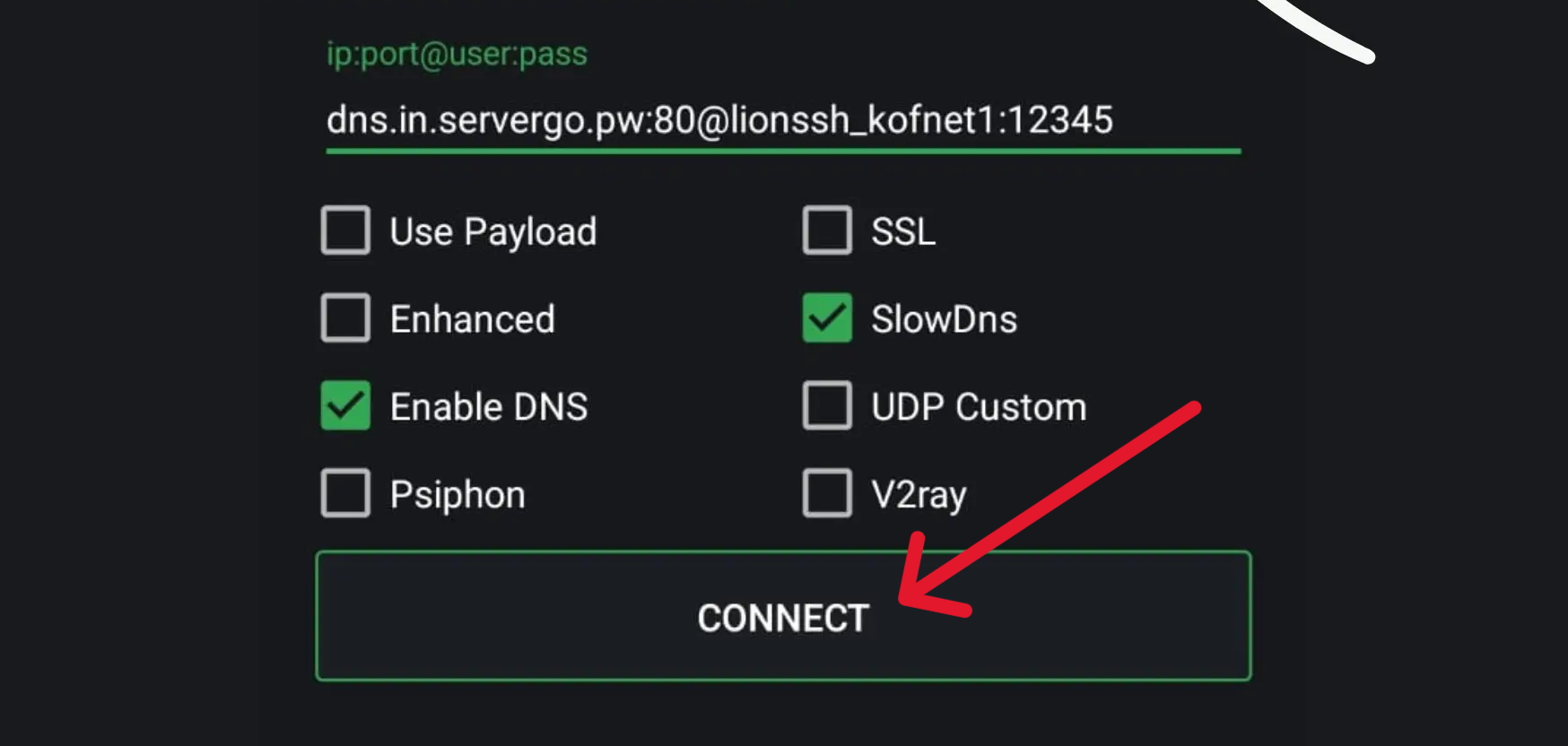
Step 5: Start Browsing for Free
Once connected, you can now browse the internet, use social media, and even stream videos without spending from your regular mobile data balance. This method works best in areas with stable mobile signal and is perfect for situations where regular internet access is expensive or limited.
Troubleshooting Tips
If you encounter connection issues, here are a few things you can try:
- Double check your credentials: Make sure your hostname, nameserver, username, password, and public key are all correct.
- Change your DNS: If 8.8.8.8 doesn't work, try 1.1.1.1 (Cloudflare DNS) or 8.8.4.4 (secondary Google DNS).
- Recreate your server: Sometimes the server you created may be overloaded. Creating a new one may solve connection issues.
- Ensure stable signal: Slow DNS needs a consistent mobile signal to stay connected.
By following these steps, you can easily create HTTP Custom files using Slow DNS and enjoy unlimited free internet in 2025. Whether you're using it for browsing, messaging, or streaming, this setup offers a cost-effective and reliable connection.
Check Out More Tutorials
How to Create HTTP Custom Files Using SSH/SSL
Learn how to create HTTP Custom files using SSH/SSL for unlimited free internet access.
How to Create a Slow DNS Server for Free Internet
Learn how to create your own Slow DNS server for unlimited free internet access.
Ready to Get Started?
Follow this guide step-by-step to create your HTTP Custom files using Slow DNS and enjoy unlimited free internet access.
Explore More Tutorials