How to Create HTTP Custom Files Using UDP: Step-by-Step Guide for Unlimited Free Internet (2025)
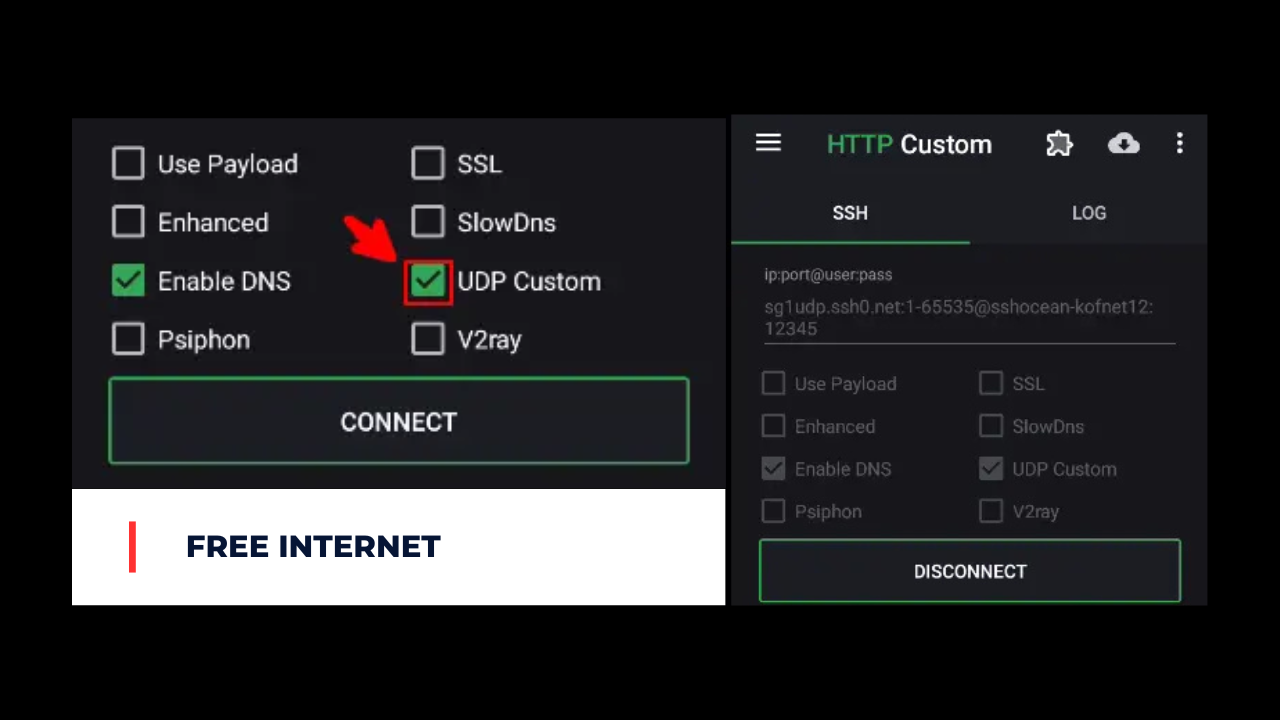
If you've been looking for a reliable way to enjoy free internet using HTTP Custom with a UDP server, you've come to the right place. This guide will walk you through each step in detail, from downloading the app to connecting successfully. By the end, you'll be able to create your own HTTP Custom files using UDP and browse the internet without spending a cent.
What You Will Need
Before we dive into the process, it's important to make sure you have everything ready. Setting up HTTP Custom with UDP is straightforward, but it does require a few essential tools and information.
Here's what you need:
- HTTP Custom app – This is the VPN tunneling application we'll use to configure and connect to the UDP server.
- UDP server – A server that supports UDP tunneling for free internet.
Having both of these ready before you start will make the process faster and smoother.
Step 1: Download the HTTP Custom App
The first step is to download the HTTP Custom app from the Google Play Store. This app will allow you to import your UDP server details and connect to the internet through custom tunneling.
Download HTTP CustomOnce installed, open the app to make sure it launches without any issues. You don't need to change anything yet—we'll configure it in later steps.
Step 2: Create a UDP Server
Next, you'll need to create a UDP server. This server acts as the "bridge" between your device and the free internet access.
To do this, follow this guide:
When you create your account and generate your UDP server, you will get details similar to this example:
Server: sg1udp.ssh.net
Username: sshocean-kofnet
Password: 12345
SSH Port: 1-65535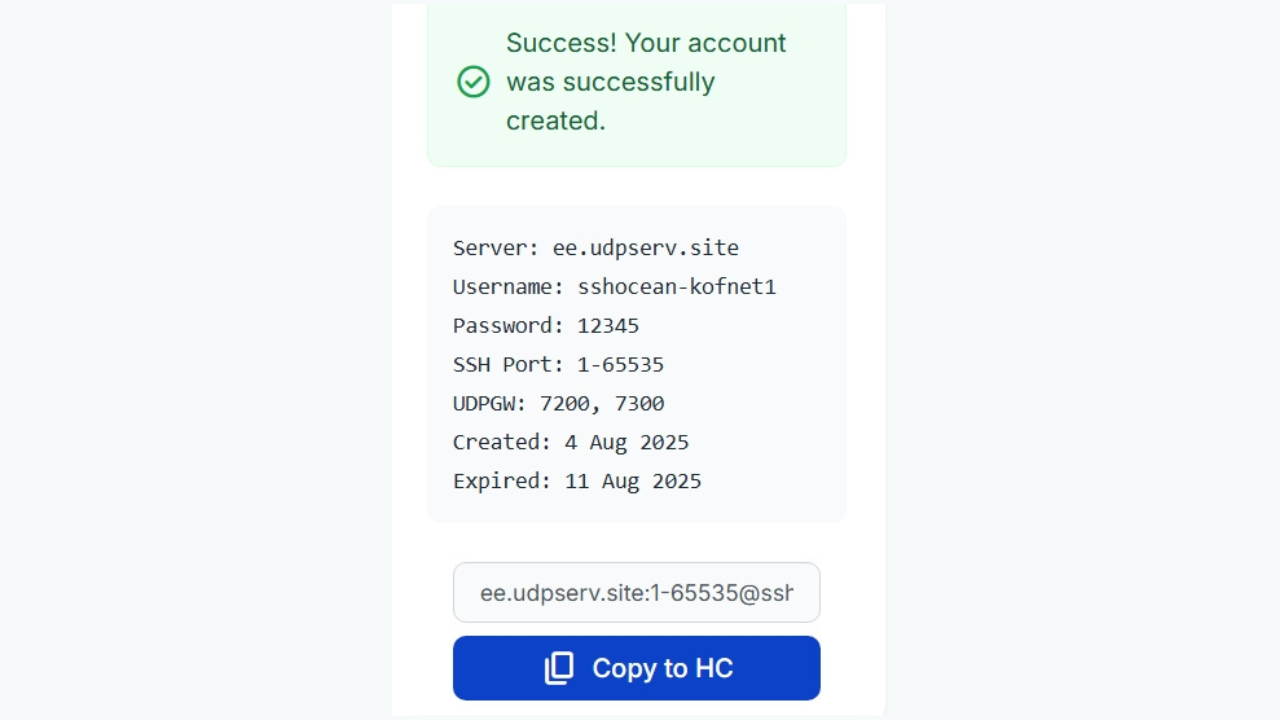
Once you have these details, click on Copy to HC. This will copy the server configuration into a format compatible with HTTP Custom, so you won't need to manually type anything later.
Keep this copied information safe—we'll use it in the next step.
Step 3: Open HTTP Custom
Now, launch the HTTP Custom app.
In the ip:port@username:pass section, replace the existing content with your copied server details. The format should be:
server:443@username:passwordSince we already copied it from the server creation step, it will already be in the correct format, so just paste it directly.
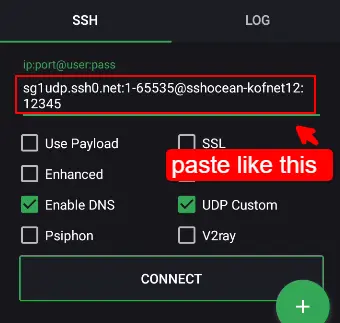
Step 4: Configure UDP Tweak Settings
In the app, tap the puzzle icon and choose UDP Tweak Settings.
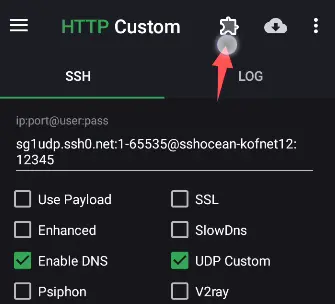
You will see several fields to fill in:
- Buffer size: Paste the last numbers of your SSH port after the dash ("-"). For example, if the port is 1-65535, the buffer size will be 65535.
- TX: 1
- RX: 1
Once done, click Apply.
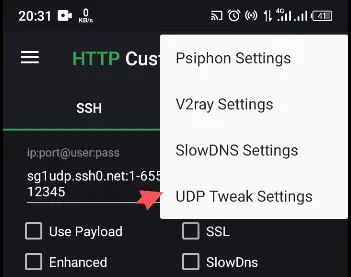
Step 5: Connect
Make sure UDP Custom is selected as your tunneling method. Then click on Connect.
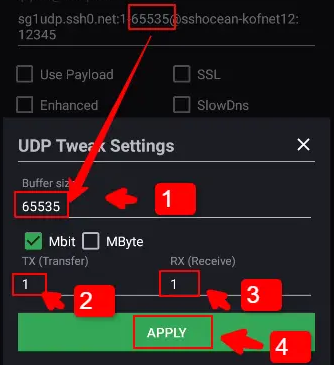
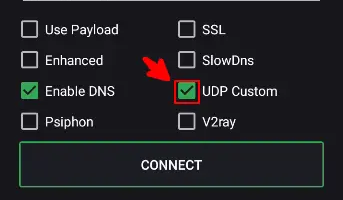
Wait a few moments for the connection to establish. If successful, you'll see the status change to "Connected."
Step 6: Start Browsing
Congratulations! 🎉 You are now connected via UDP. This means you can browse, stream, and use the internet without consuming your mobile data balance.
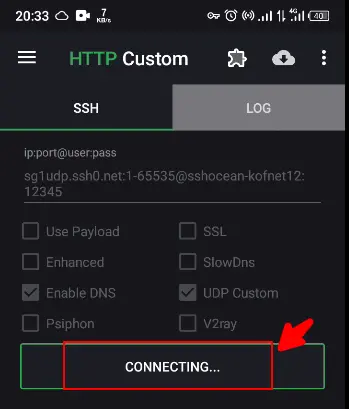
Troubleshooting Tips
If you have trouble connecting, here are a few things to check:
- Double-check that your server credentials (server, username, password) are correct.
- Ensure your UDP server is active and not expired.
- Try changing the buffer size if the default setting does not connect.
- Make sure you have a stable mobile signal before attempting to connect.
By following this guide carefully, you can create HTTP Custom files using UDP and enjoy unlimited free internet access in 2025.
Check Out More Tutorials
How to Create HTTP Custom Files Using SSH/SSL
Learn how to create HTTP Custom files using SSH/SSL for unlimited free internet access.
How to Create a UDP Server for Free Internet
Learn how to create a UDP server for unlimited free internet access.
Ready to Get Started?
Follow this guide step-by-step to create your HTTP Custom files using UDP and enjoy unlimited free internet access.
Explore More Tutorials