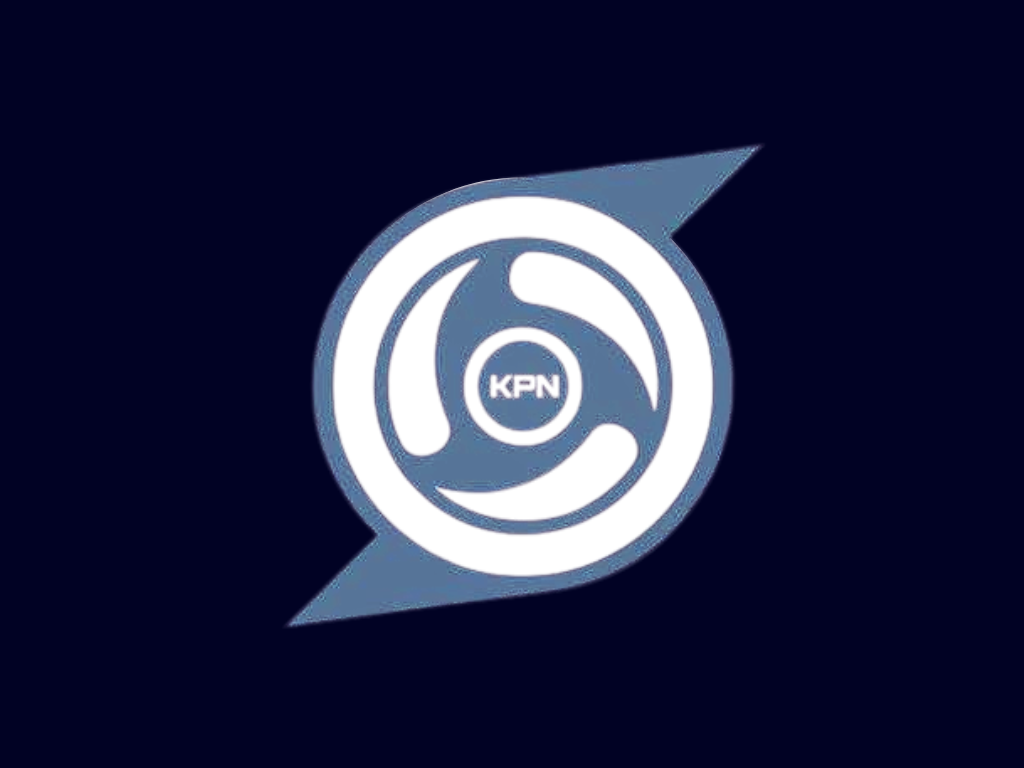
How to Set Up KPN Tunnel for Free Internet with SSH/SSL Method
A step-by-step guide to configure KPN Tunnel using the SSH/SSL method for free internet access.
1Get an SSH Account
First, you'll need an SSH account. Visit one of the recommended SSH providers:
After creating the SSH account, you will be provided with:
- Servername (hostname)
- Username
- Password
Make sure to save these credentials as you'll need them later.
2Generate an SNI Bug Host
A good SNI bug host is crucial for the SSH/SSL method to work properly. The SNI host should be zero-rated (not counted against your data) by your mobile carrier.
Use our SNI Generator tool to find working bug hosts for your:
- Country
- Network provider
- Connection type
Copy the generated SNI bug host - you'll need it for both the payload and KPN Tunnel configuration.
3Generate a Payload
After getting an SNI bug host, generate a payload:
- Go to the Payload Generator tool
- Paste the SNI from the SNI Bug Host Generator tool under SNI Bug Host
- Paste the servername from your SSH account under Server Name
- Copy the first HTTP Payload (example below)
Host: us.server.net
Upgrade: websocket
The payload format may vary depending on your carrier and region. The Payload Generator will provide several options - try them if the first one doesn't work.
4Configure KPN Tunnel
Now that you have an SSH account, SNI bug host, and payload, you can start configuring KPN Tunnel:
Open the KPN Tunnel Rev application
Click on the settings icon, then click on SSH Tunnel
Fill in the following information:
Host / IP: [paste your SNI bug host]
Port: 443
Username: [use the username from the created SSH server]
Password: [use the password from the created SSH server]
Go back to the home page
Select the direct SSL/TLS under proxy type
Paste the copied payload under payload
Copy the server name and paste it under spoof server
Edit the "SNI Host Name Indicator" and paste the SNI bug host
Save the configuration
5Connect and Test
Now it's time to connect and test your configuration:
- Initiate the connection by clicking "Start"
- Check the log for the "Connected" status
- Open your browser and try accessing a website
- If it works, congratulations! You're now connected
Note: If the connection fails, try the following:
- Try a different SNI bug host
- Try a different payload format
- Check your SSH account credentials
- Make sure your mobile data is enabled
Authentication Failed
- Double-check your SSH username and password
- Make sure the SSH server is online and not expired
- Try creating a new SSH account
Connection Timeout
- Try a different SNI bug host
- Check if your SSH server is blocking port 443
- Make sure your mobile data is enabled
- Try a different payload format
Connected But No Internet
- Check if your carrier has updated their systems to block this method
- Try using a different DNS in the app settings (like 1.1.1.1 or 8.8.8.8)
- Make sure your payload is correctly formatted
This tutorial is provided for educational purposes only. Using this method to access free internet may violate your carrier's terms of service. We are not responsible for any consequences that may arise from using this method. Always use VPN services responsibly and legally.