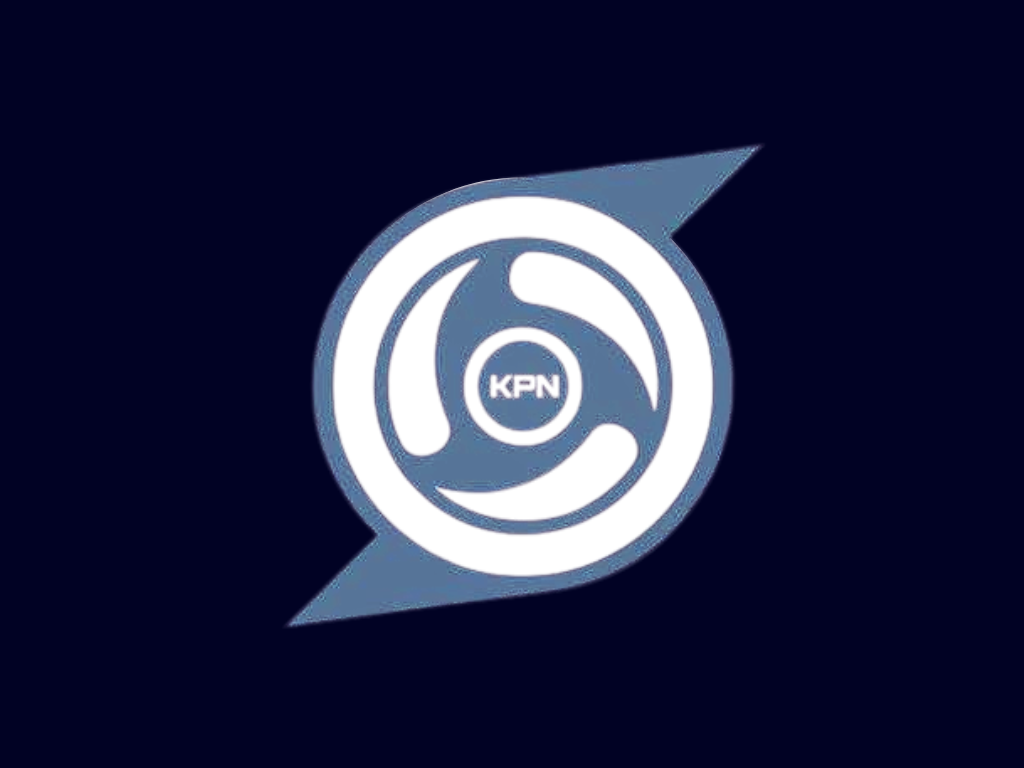
KPN Tunnel: Direct Connection Method
Learn how to configure KPN Tunnel using the direct connection method for simple and fast access.
The direct connection method in KPN Tunnel establishes a connection directly to a target server without using SSH encryption. This method is simpler and faster than SSH tunneling but offers less security and may be more easily detected by carriers.
This approach is best used when you need quick access and your carrier doesn't heavily restrict internet traffic, or when you're using it with a payload that can bypass restrictions on its own.
Important: The direct connection method does not encrypt your traffic. Your internet activity may be visible to your carrier or network administrator.
Advantages and Disadvantages
- Faster connection speeds
- Simpler setup process
- No need for SSH server credentials
- Less battery consumption
- Works well with custom payloads
- No traffic encryption
- More easily detected by carriers
- Less privacy protection
- May not work with strict network restrictions
- Limited bypass capabilities on its own
Download and Install KPN Tunnel
If you haven't already, download and install the latest version of KPN Tunnel from a trusted source.
Open KPN Tunnel and Create a New Configuration
Launch the app and tap the "+" button to create a new configuration.
Select Direct Connection Type
Enter a name for your configuration and select "Direct" as the connection type.
Configuration Name: Direct Connection
Connection Type: Direct
Configure Proxy Settings (Optional)
If you want to use a proxy server with your direct connection:
- Enable "Use Proxy" option
- Enter the proxy server address and port
- If required, enter proxy username and password
If you don't want to use a proxy, leave this option disabled.
Configure Payload Settings
For the direct connection to work effectively, you'll usually need a custom payload:
- Tap on "Payload Settings" or "Advanced Settings"
- Enable "Custom Payload" or "HTTP Headers"
- Enter your payload in the text field
- Set the payload port (usually 80 for HTTP or 443 for HTTPS)
Tip: For payload examples, check our Payload Injection tutorial or use our Payload Generator.
Configure DNS Settings
Set custom DNS servers for better performance:
- Primary DNS: 1.1.1.1 (Cloudflare) or 8.8.8.8 (Google)
- Secondary DNS: 1.0.0.1 (Cloudflare) or 8.8.4.4 (Google)
Additional Settings
Configure these optional settings for better performance:
- Connection Timeout: 60 seconds is recommended
- Enable "Auto Reconnect" for better stability
- Configure "Split Tunneling" if you want only certain apps to use the tunnel
Save and Connect
Save your configuration and tap the "Connect" button to start the connection.
Test Your Connection
Open your browser and try accessing a website to verify your connection is working.
When you need the fastest possible connection and security is less important. Direct connections have less overhead than encrypted SSH tunnels.
When your carrier has minimal restrictions and you just need to bypass basic throttling or access limitations.
When you want to quickly test if a payload works without the complexity of SSH configuration. You can later add SSH for more security.
- Accessing sensitive websites (banking, email)
- Networks with strict security measures
- When privacy is a major concern
Security Warning: Remember that direct connections do not encrypt your traffic. For sensitive browsing, consider using the SSH tunnel method instead.
Connection Fails Immediately
If your connection fails as soon as you try to connect:
- Check that your payload format is correct
- Try a different payload port (switch between 80 and 443)
- Make sure you have an active internet connection
- Your carrier might be blocking direct connections - try the SSH method instead
Connected But No Internet
If KPN Tunnel shows connected but you can't access websites:
- Try a different payload
- Check if your carrier has blocked this method
- Change your DNS settings to 1.1.1.1 or 8.8.8.8
- Try enabling or disabling the proxy option
Connection Drops Frequently
If your connection keeps disconnecting:
- Increase the connection timeout value
- Enable "Auto Reconnect" in settings
- Check your signal strength
- Your carrier might be actively blocking the connection - try a different method
Pro Tip: If the direct connection method doesn't work, try the SSH tunnel method which offers better bypass capabilities and security.