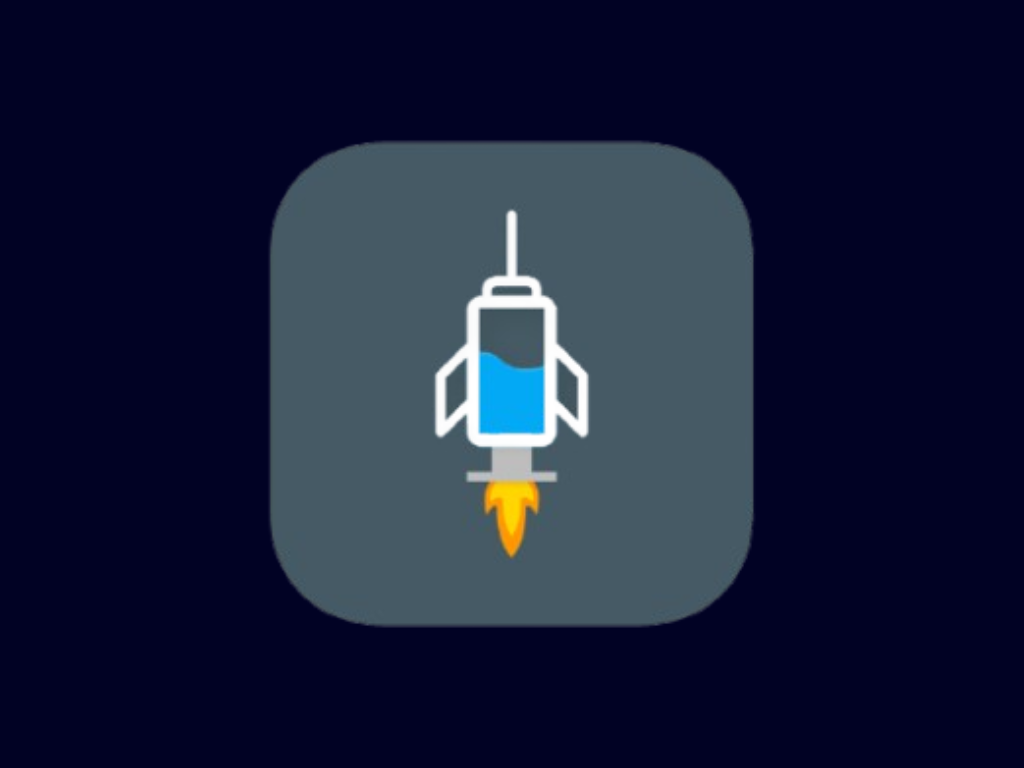Setting Up HTTP Injector with SSH/SSL Method
What you'll need: HTTP Injector app, SSH account credentials, and a working SNI bug host
Step 1: Install HTTP Injector
Download and install HTTP Injector from the Google Play Store or other trusted sources. Make sure you're getting the official app to avoid security risks.
Step 2: Get SSH Account Credentials
You'll need SSH account credentials to connect. Here are some recommended websites to get free SSH accounts:
After creating the SSH account, you will be provided with servername, username, and password.
Step 3: Generate SNI Bug Host and Payload
Use our SNI Generator tool to find working bug hosts for your country and network provider.
A good SNI bug host is crucial for the SSH/SSL method to work properly. The SNI host should be zero-rated (not counted against your data) by your mobile carrier.
After getting an SNI bug host, generate a payload:
- Go to the Payload Generator tool from the normal settings
- Paste the SNI from the SNI Bug Host Generator tool under "SNI/Bug Host"
- Paste the servername created in Step 2 under "Server Name"
- Copy the first "HTTP payload" (e.g., GET / HTTP/1.1
Host: uk.server.net
Upgrade: websocket)
Step 4: Configure HTTP Injector
Now that you have an SSH account, SNI bug host, and payload, you can start configuring HTTP Injector:
- Initial Setup:
- Open the HTTP Injector app, and select "SSL/TLS SSH"
- Choose the method for creating the file, such as TLS/SSL Proxy
- Ensure "Custom Payload" is selected and click "Save"
- Paste the copied payload into the designated field
- Save the configuration
- Configure Remote Proxy:
- Edit the "Remote Proxy"
- Paste the servername
- Set the port to 443
- Save the configuration
- Configure SNI:
- Edit the "SNI Host Name Indicator"
- Paste the SNI bug host
- Save the configuration
- Configure SSH:
- Click on the settings icon and select "Secure Shell (SSH)"
- Choose "SSH Host" and paste the hostname
- Set the port to 443
- Enter the SSH username and password
- Save the configuration
- Connect:
- Click "Start" and check the log for the "Connected" status
- If connected successfully, you should be able to browse the internet
💡 Troubleshooting Tips
- If connection fails, try different SNI hosts
- Experiment with different payload formats
- Check if your SSH account is still valid
- Try different ports (80, 443, 8080)
- Some carriers may block certain connection methods
✅ Saving Your Configuration
Once you have a working configuration, save it by going to Menu → Export Configuration. This will create an .ehi file that you can use later or share with others.
⚠️ Important Warning
Free internet access methods may not work with all carriers and could potentially violate terms of service. Use responsibly and at your own risk. Always check your local laws and regulations before attempting to use these methods.