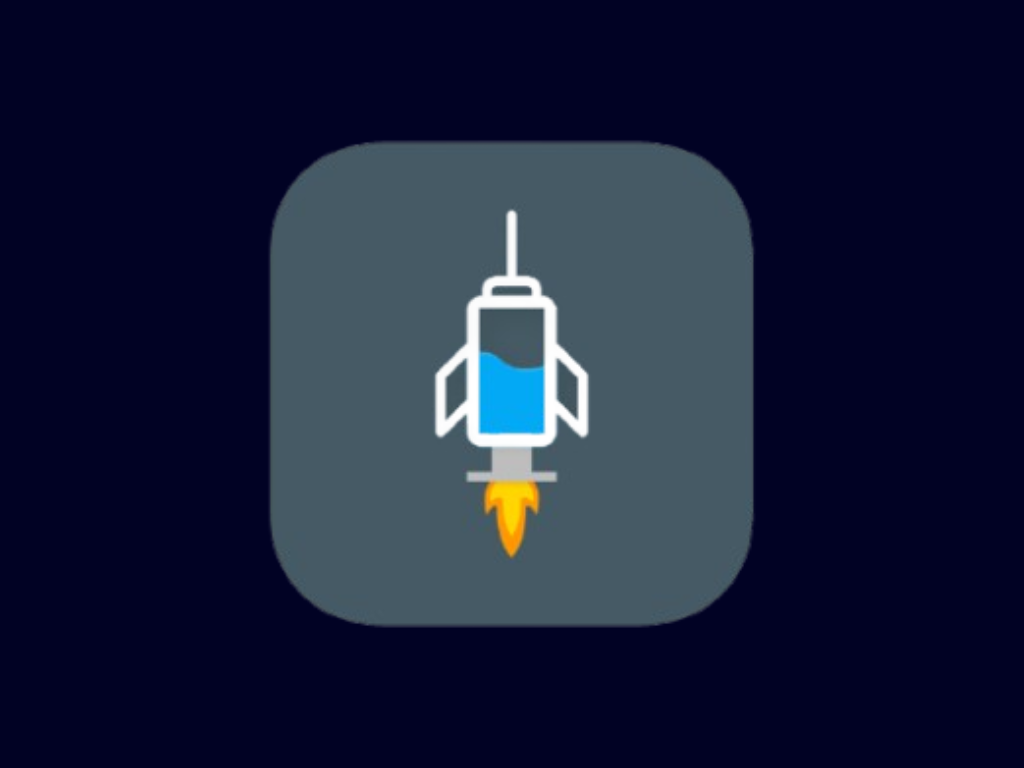
Shadowsocks Method Tutorial
Step-by-step guide to configure HTTP Injector with Shadowsocks for free internet
Setting Up HTTP Injector with Shadowsocks Method
What you'll need: HTTP Injector app, Shadowsocks server details, and a working SNI bug host
Step 1: Install HTTP Injector
Download and install the latest version of HTTP Injector from the Google Play Store. Make sure you have version 5.5.0 or higher, as earlier versions may have limited Shadowsocks support.
Step 2: Get Shadowsocks Server Details
You'll need Shadowsocks server details to connect. These typically include:
- Server address (IP or domain)
- Server port
- Password
- Encryption method (e.g., aes-256-gcm, chacha20-ietf-poly1305)
Note: You can find free Shadowsocks servers online, but they are often unstable or short-lived. For better performance, consider setting up your own server or purchasing a subscription.
Step 3: Generate a Working SNI Bug Host
Use our SNI Generator tool to find working bug hosts for your country and network provider.
Step 4: Configure Shadowsocks Settings
- Open HTTP Injector and tap on the menu icon (three lines)
- Select "Shadowsocks Settings" or "SS Settings"
- Enter your Shadowsocks server details:
- Server: (Your Shadowsocks server address)
- Port: (Your Shadowsocks server port)
- Password: (Your Shadowsocks password)
- Encryption Method: Select the method used by your server (e.g., aes-256-gcm)
- If you have a Shadowsocks plugin, configure it in the Plugin section
- Save the settings
Step 5: Configure Stealth Settings
- Go back to the main screen and tap on "Stealth Settings"
- Enable "Custom SNI"
- Enter your bug host in the SNI field
- Enable "SSL/TLS Spoofing" for better results
Step 6: Configure Connection Method
- Go back to the main screen
- Tap on "Connection Method"
- Select "Shadowsocks" or "SS" from the options
Step 7: Connect and Test
- Return to the main screen
- Tap the "Start" button to initiate the connection
- If everything is configured correctly, you should see a "Connected" status and be able to browse the internet
- Test your connection by opening a browser and visiting a website
💡 Troubleshooting Tips
- If connection fails, verify all your Shadowsocks server details
- Try different encryption methods
- Check if your server supports obfuscation
- Try different SNI hosts
- Some carriers may block Shadowsocks connections
✅ Advantages of Shadowsocks
- Lightweight and fast compared to other VPN protocols
- Designed specifically to bypass censorship
- Less detectable than traditional VPN protocols
- Lower overhead means better performance on slower connections
- Works well in countries with heavy internet restrictions
⚠️ Important Warning
Free internet access methods may not work with all carriers and could potentially violate terms of service. Use responsibly and at your own risk. Always check your local laws and regulations before attempting to use these methods.