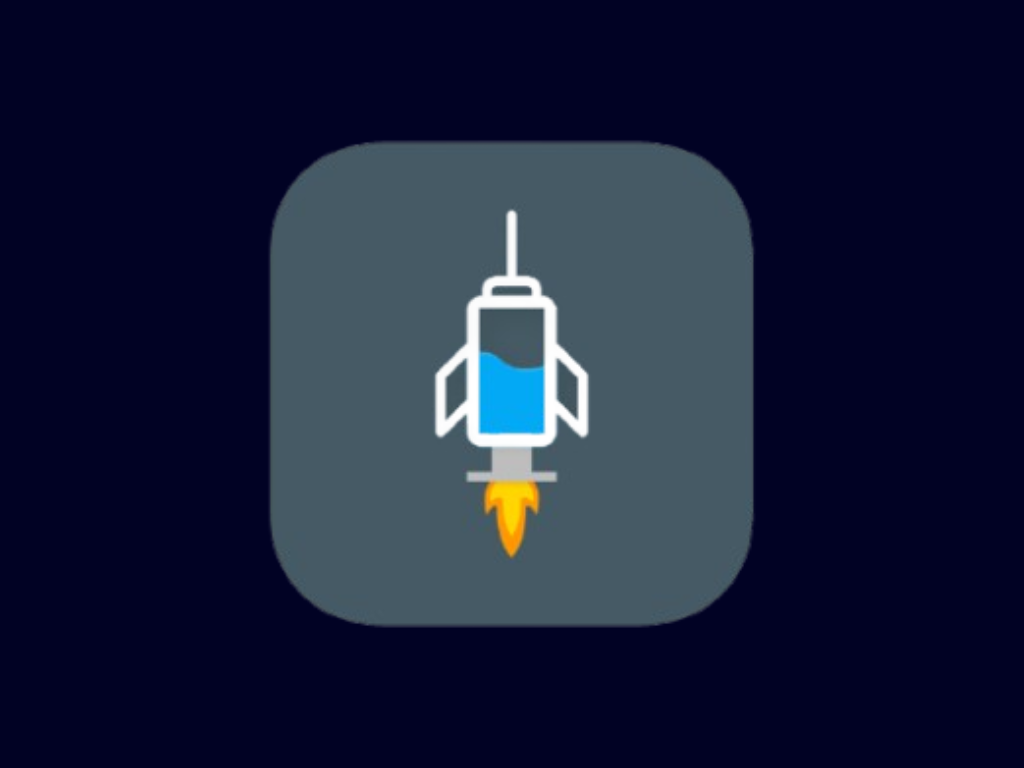
DNS Tunnel Method Tutorial
Step-by-step guide to configure HTTP Injector with DNS Tunneling for free internet
DNS Tunnel Method for HTTP Injector
When to Use DNS Tunneling
DNS Tunneling is a last resort method that works in highly restricted networks where only DNS traffic is allowed. It's much slower than other methods but can work when nothing else does.
✅ Advantages
- Works in heavily restricted networks
- Can bypass strict firewalls
- Often unblocked even when other protocols are blocked
⚠️ Limitations
- Very slow speeds (not for streaming)
- High latency (not for gaming)
- Easily detected by advanced network monitoring
Step 1: Install HTTP Injector
Step 2: Get DNS Tunnel Server
Unlike other methods, DNS tunneling requires a specialized DNS server that supports tunneling. Here are some options:
Free DNS Tunnel Services
- iodine DNS tunnel
- dnscat2
- dns2tcp
These require technical setup on a server
Paid/Premium Options
- Some VPN providers offer DNS tunneling
- Specialized tunneling services
Easier to set up but may require subscription
Step 3: Configure HTTP Injector
1. Set DNS Settings
- Open HTTP Injector and tap on the menu icon (three lines)
- Select "DNS Settings"
- Enable "Custom DNS"
- Primary DNS: Enter your DNS tunnel server
- Enable "DNS Tunneling" option
- Save the settings
2. Set Connection Method
- Go back to the main screen
- Tap on "Connection Method"
- Select "DNS Tunnel" from the options
- Save your selection
3. Configure Tunnel Settings
- Go to "Advanced Settings" or "Tunnel Settings"
- DNS Server: Enter your DNS tunneling server
- Domain: Enter the domain used for tunneling
- Username/Password: Enter if required
- Tunnel Type: Select UDP or TCP as recommended by your provider
- Save your settings
Step 4: Connect and Test
- Return to the main screen
- Tap the "Start" button to initiate the connection
- Wait for the "Connected" status (may take longer than other methods)
- Test your connection with a simple text-based website first
Important Tips
- Be patient - DNS tunneling is much slower than other methods
- Text only - Best for text messaging and basic browsing
- Avoid media - Not suitable for streaming, gaming, or downloading
- Battery drain - DNS tunneling can consume more battery
- Data usage - May use more data than direct connections
Warning
DNS Tunneling may be against your carrier's terms of service and could be detected. Many networks actively monitor for DNS tunneling as it can be considered abuse of the DNS system. Use responsibly and at your own risk.